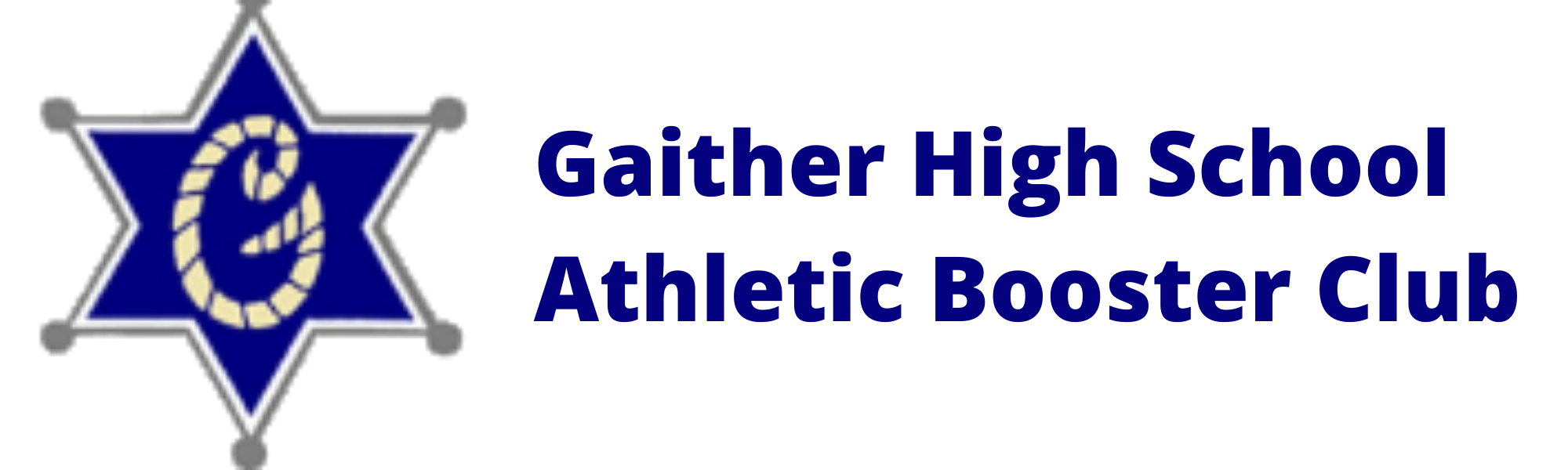Athletic Clearance

Baseball Coaches
April 26, 2017Step 1
Application Athletic Participation
The application for athletic participation will only be submitted electronically and can be found on the Hillsborough County Public Schools Athletics Department website at: https://www.hillsboroughschools.org/Domain/2455
or can be directly accessed on the Athletic Clearance website: https://athleticclearance.fhsaahome.org/
All students will be required to complete, submit, and receive verification of clearance prior to being allowed to participate in athletics at any Hillsborough County Public School. This includes participation in conditioning, tryouts, practice, contests and approved off-season activities.
In order to successfully complete this process, read this entire document before starting the registration process and be sure to have all required documents scanned in order to be uploaded when prompted.
On the login page, click “Register” under the login box. The parent or legal guardian must register the student- athlete and use the parent’s or legal guardian’s email address. The student-athlete will be required to sign all portions, as well as the parent or legal guardian.
Step 2
NFHS Learn Courses (Completed Annually)
As per FHSAA Policies 40.1.1, 41.1 and 42.1.1, all student-athletes are required to watch the following FREE NFHS Learn courses annually.
-
Concussion in Sports – What You Need to Know
-
Heat Illness Prevention
-
Sudden Cardiac Arrest
Course Ordering
Step 1: Go to www.nfhslearn.com.
Step 2: “Sign In” to your account using the e-mail address and password you provided at time of registering for an nfhslearn account.
OR
If you do not have an account, “Register” for an account.
Step 3: Click “Courses” at the top of the page.
Step 4: Scroll down to the specific course from the list of courses.
Step 5: Click “View Course”.
Step 6: Click “Order Course.”
Step 7: Select “Myself” if the course will be completed by you.
Step 8: Click “Continue” and follow the on-screen prompts to finish the checkout process. (Note: There is no fee for these courses.)
Beginning a Course
Step 1: Go to www.nfhslearn.com.
Step 2: “Sign In” to your account using the e-mail address and password you provided at time of registering for an nfhslearn account.
Step 3: From your “Dashboard,” click “My Courses”.
Step 4: Click “Begin Course” on the course you wish to take.
For help viewing the course, please contact the help desk at NFHS. There is a tab on the upper right hand corner of www.nfhslearn.com. If you should experience any issues while taking the course, please contact the NFHS Help Desk at (317) 565-2023.